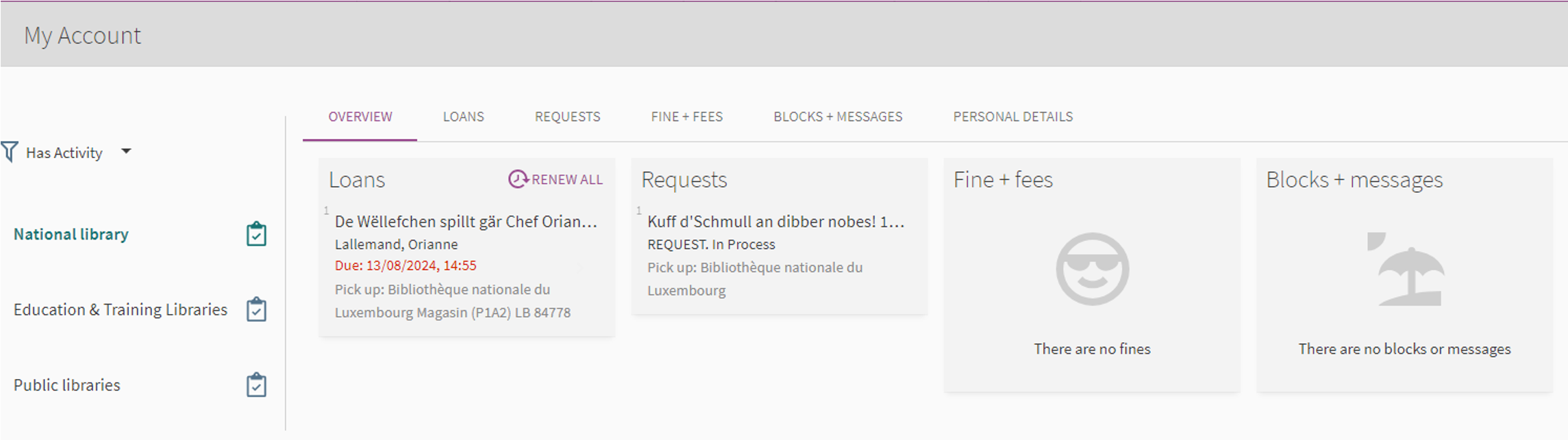After logging in, you can access your user account by clicking on your name in the top right of the page. A menu then opens containing certain sub-menus of your account.
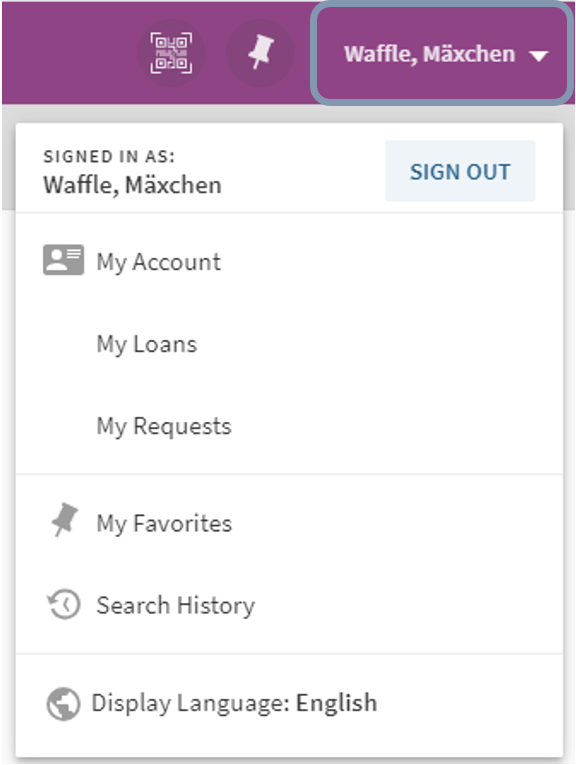
- Click on “My Account” for full access to your account details. Each library is part of an IZ (institution zone), for example the BnL forms part of the “National library”, a college library forms part of the “Education & training libraries” and a municipal library forms part of the “Public libraries”. Each IZ has its own space, which means that when you have reserved or borrowed a document in the BnL, the reservation/loan is visible in the “National library”.
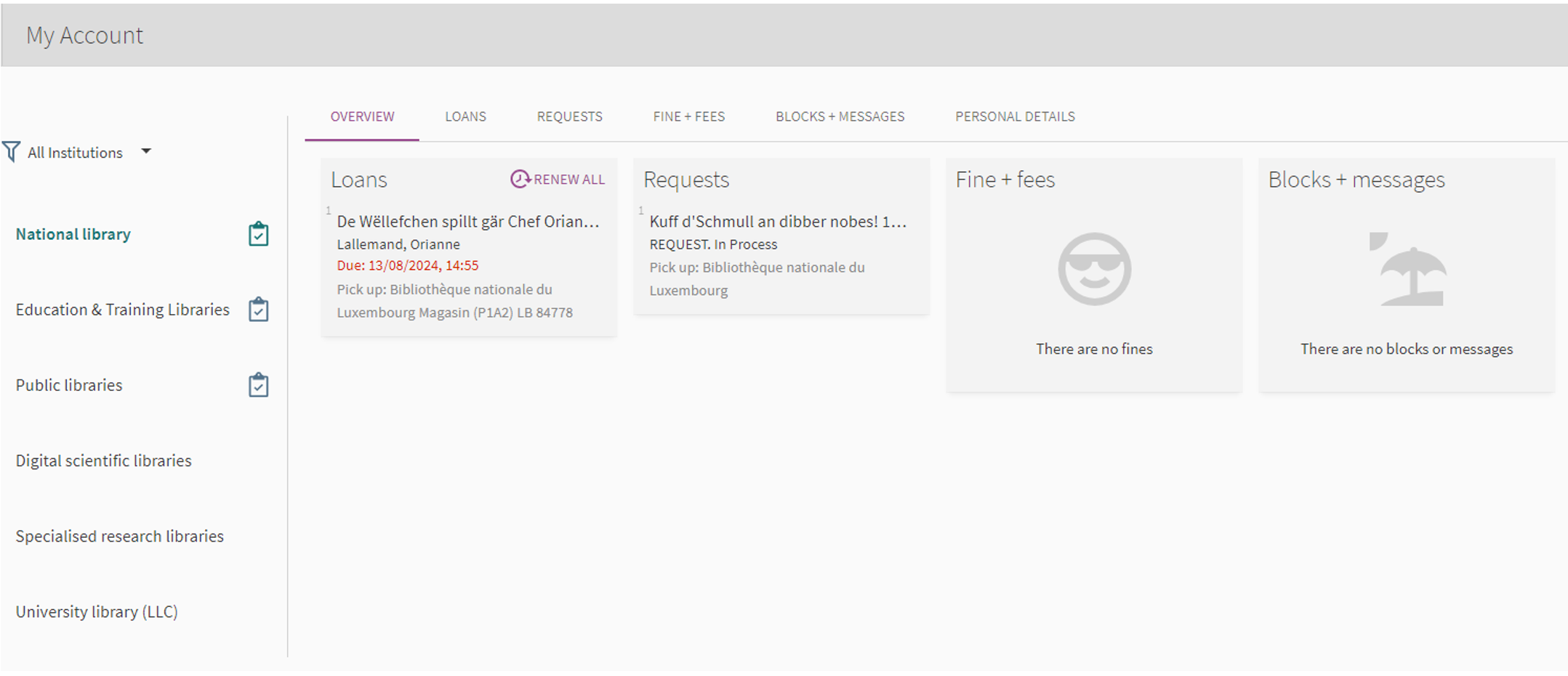
- “My Loans”, you are directly redirected to your current loans;
- “My Requests”: you are directly redirected to your current requests;
- “My Favourites”: you can find all of your saved favourites in this tab;
- “Search History”: you can find all of your searches for the current session;
- “Display Language”: you can change the interface language, in which a-z.lu is displayed for the current session.
If you only wish to see the IZ in which there is activity (for example a pending reservation or an active loan), you can filter them.
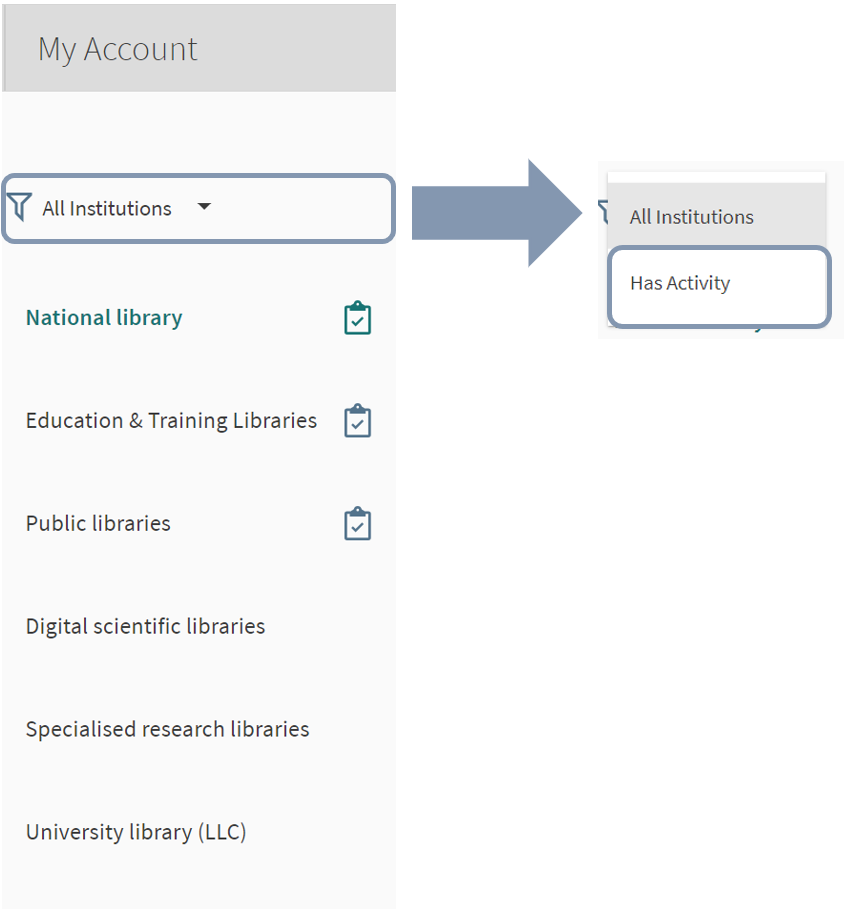
Note: A bell in front of the name of the IZ indicates that there is activity in this IZ.