How do I arrange an international interlibrary loan (ILL)?
Both the BnL and the LLC (Luxembourg Learning Centre of the Uni.lu) offer an interlibrary loan service. Please refer to the conditions for accessing the service in question (Interlibrary loans – BnL ; Interlibrary loans – LLC) before completing the request form. To make an interlibrary loan, click in the…