How do I search for e-books (digital books)?
Please note that there are two types of e-books in a-z.lu: scientific e-books and leisure e-books. Under the “Ebooks (all)” tab you will find all digital books, both digital scholarly books and digital leisure books. Under “Ebooks.lu (public libraries)” you will only find digital books from the ebooks.lu offering, therefore…